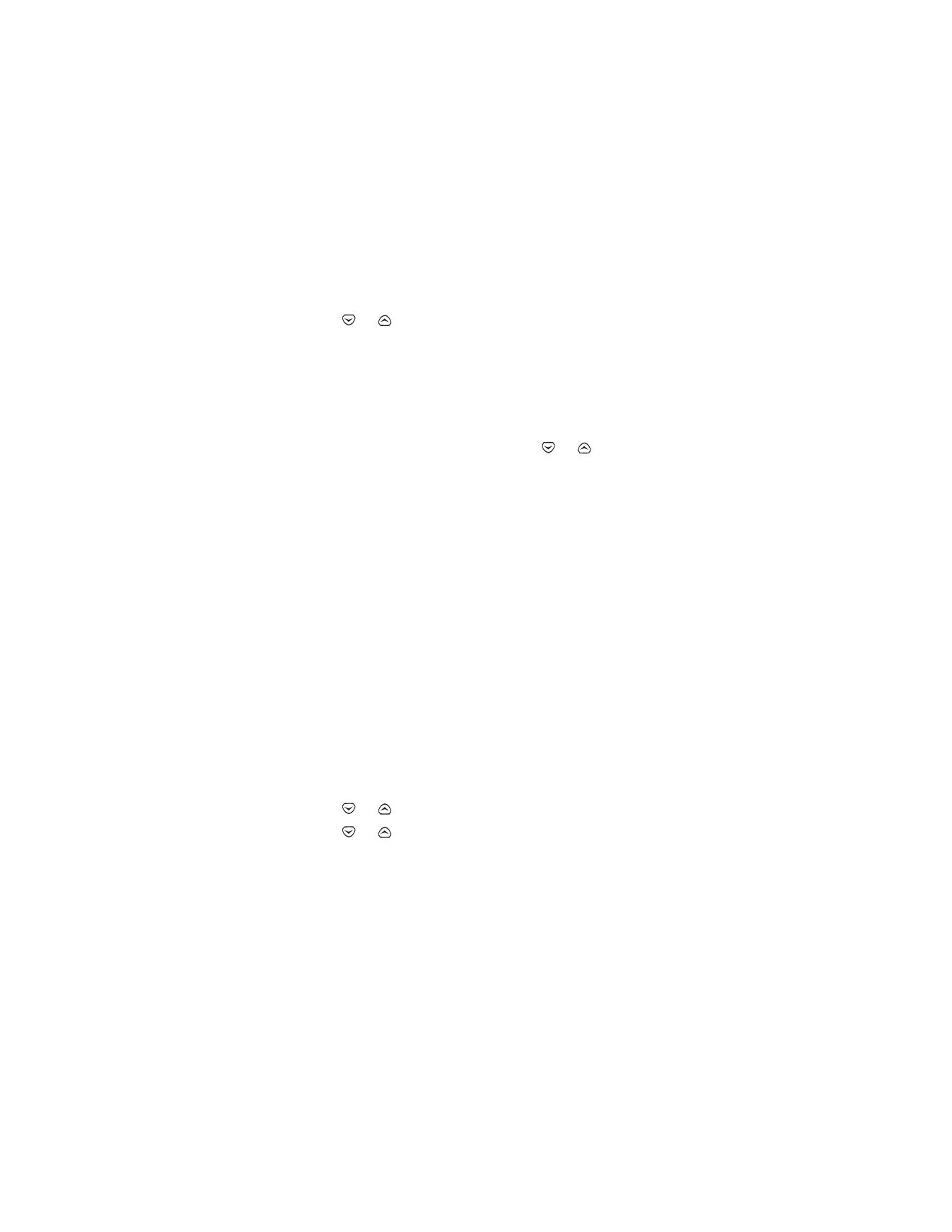
Select the time format
You can change the way your clock shows the time, whether in am/pm
format or using a 24-hour clock.
1
Press Menu 4 > 2 > 1 (Settings > Phone settings > Clock).
2
Use
or
to scroll to Time format and press Select.
3
Use
or
to scroll to either am/pm or 24-hour and press OK.
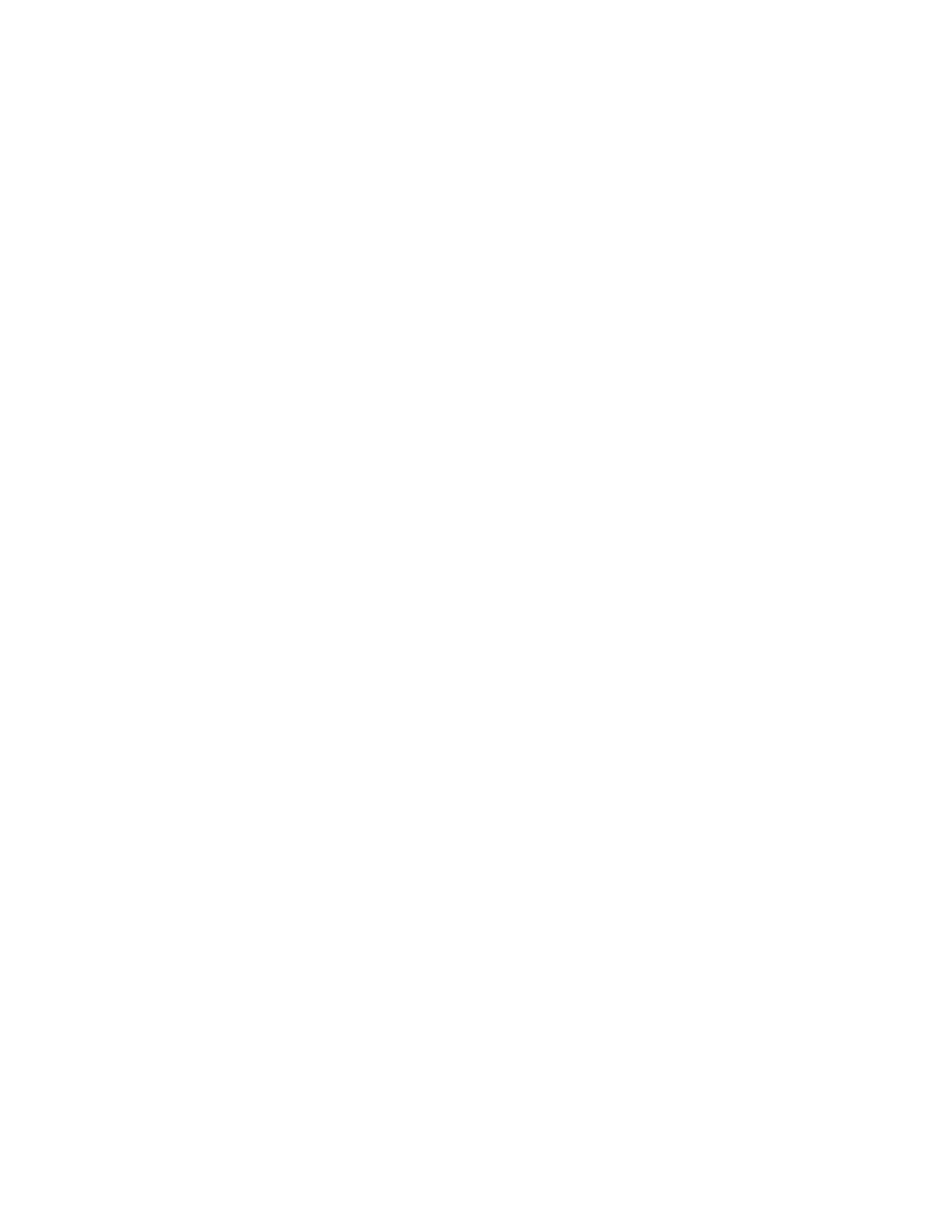
[ 58 ]
• Set automatic update of date
and time
You can set your phone to automatically update the date and time from the
network. If the clock in your phone is 2 minutes or more off the network
time, the phone will automatically update the time to reflect the network.
Note:
Auto update of date and time may not be available in all wireless
systems. Contact your service provider for details and availability.
You need to display the clock on the phone’s screen before you turn on
the automatic date and time update. See “Display or hide the clock” on
page 57.
Turn on automatic update of date and time
When you activate the automatic date and time update, the phone
updates both from the network when you turn the phone on.
Press Menu 4 > 4 > 1 (Settings > Phone settings > Auto update of date
and time).
Automatic update of date and time:
confirm first
You can set your phone to ask for a confirmation before it automatically
updates the date and time. You can accept or decline the update.
Press Menu 4 > 4 > 2 (Settings > Phone settings > Auto update of date
and time).