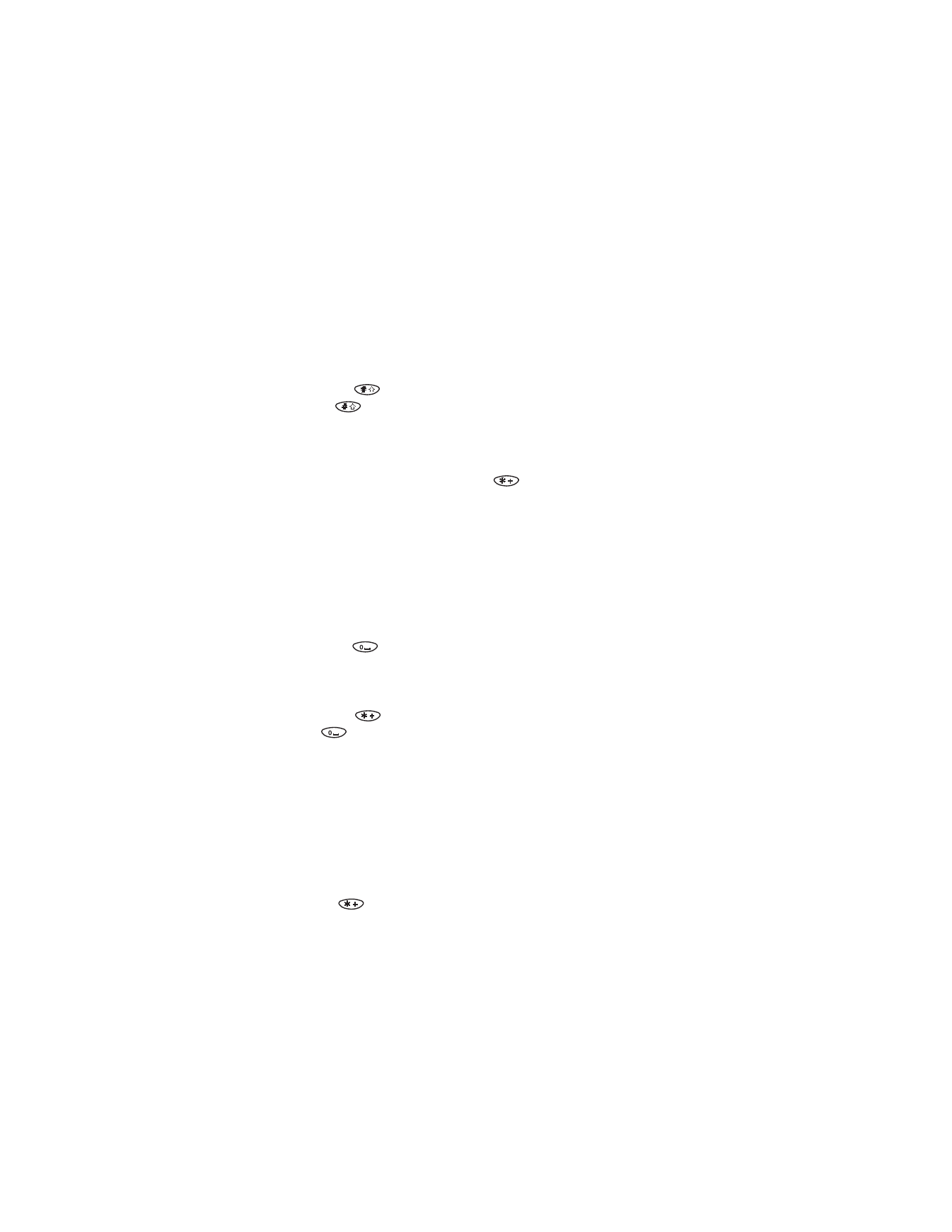
Notes about predictive text input
•
To insert a symbol, press and hold
. The symbol screen appears,
showing the following characters:
. , @ ? ! : ; - + # * ( ) ‘ “ _ & $ % / < > =
•
Scroll to the symbol you want and press Insert.
•
When you’ve finished writing, make sure the underlined word is the
word you intended to write.
If the word is correct
• Insert a punctuation mark, if needed.
• Press
to confirm the change and enter a space.
• Start writing the next word.
If the word is not correct
• Press
repeatedly until the desired word appears, then press
to confirm it.
OR
• Press Options, scroll to Matches, then press OK.
Scroll to the correct word and press Use.
• Start writing the next word.
Add a desired word to the match list
If the ? character appears after a word, the word you intended to write is
not in the dictionary. You can add the word to the dictionary.
1
Press
repeatedly
until
Spell appears in place of Options.
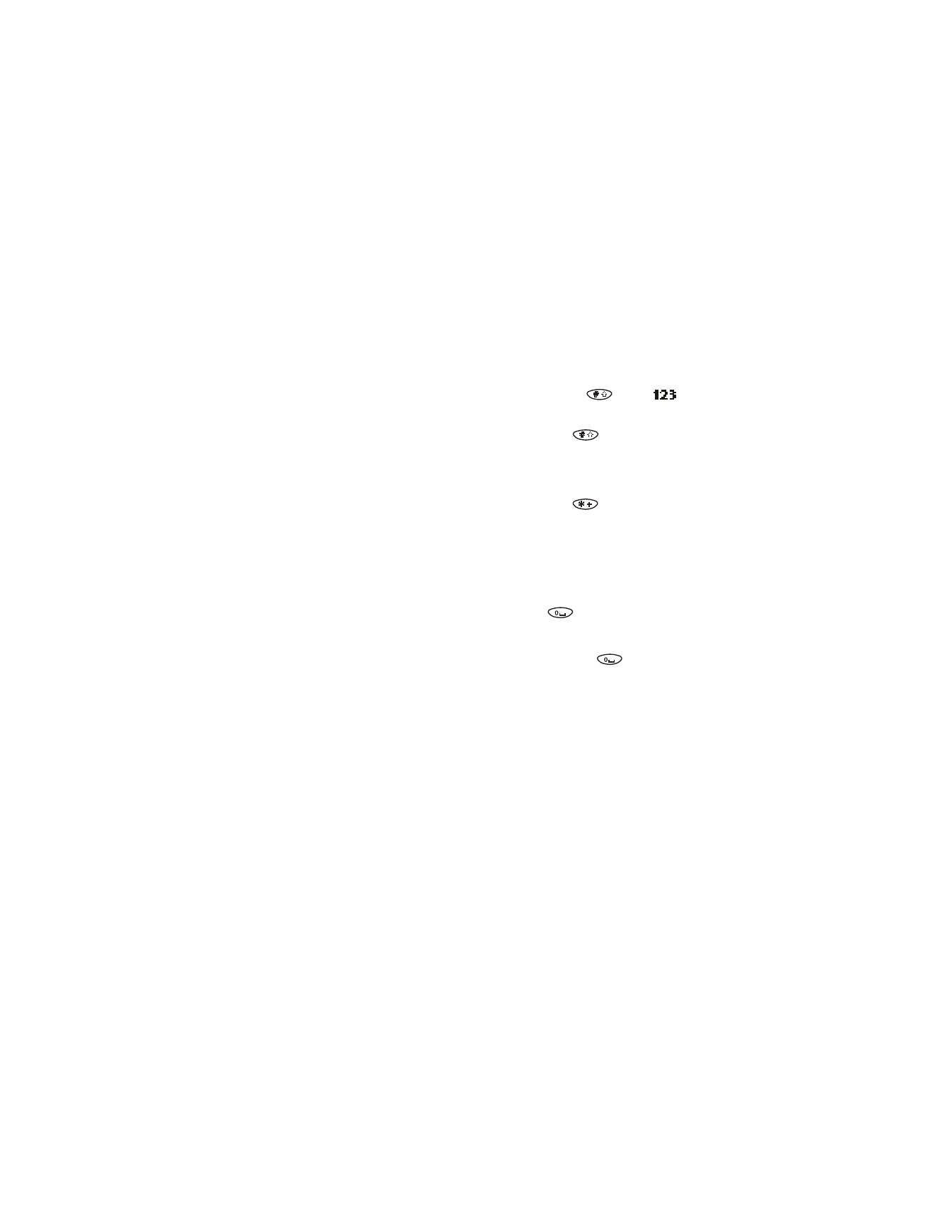
[ 79 ]
Send and receive text messages
2
Press Spell and enter the word(s) using standard text input.
3
Press OK to save the word(s).
Insert numbers
1
To add a number to the message, press and hold
until
appears. You can also press Options and scroll to Insert number.
2
Enter the desired numbers, then press and hold
to return to ABC
mode.
Insert symbols
1
To put a symbol in the message, press and hold
until the symbol
screen appears (or press Options and scroll to Insert symbol).
2
Select the desired symbol (use the scroll keys to move the selection)
and press Insert.
Write compound words
1
Write the first part of the word and press
to accept it.
Then press Clear once to remove the space.
2
Write the last part of the compound word and press
to enter the
word in memory.